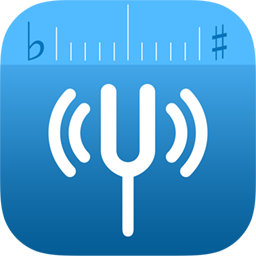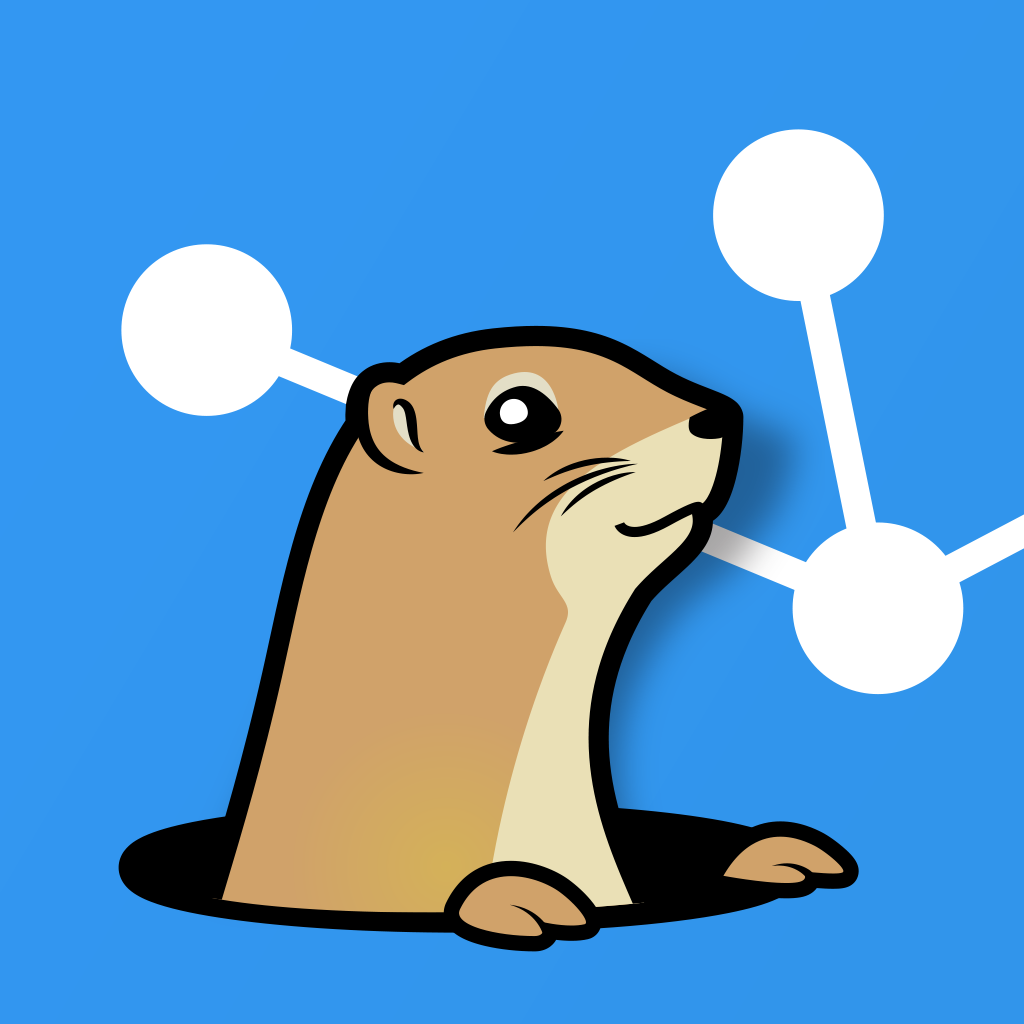Mac and AirPrint printing with the HP LaserJet 1020
Today, let's get your iPad/iPhone printing from the HP LaserJet 1020. The 1020 isn't officially supported by Mac OS X but always has been able to print using the 1022 driver. In my case, I'll have it connected via an Airport Express, but this works fine also if it's connected directly to your Mac. Having it connected to the Airport Express another place in my house just makes it more fun. ![]()
First of all, we need to have AirPrint Hactivator (make sure that you're running OS X 10.6.5 or later and have iTunes 10.1 installed) installed to do iOS' AirPrint. Leave that to last and you have to remove and add your printer once more, and we don't want that.
Then get the drivers from Apple (~350mb download, ~560mb installed) and install them.
Finally, have the printer connected to the Airport Express (or your Mac) and turned on. Go to System Preferences, and hit the '+' button on the lefthand side. Select your printer (which will have 'Kind' say 'Bonjour' if it's connected to the Airport Express, or 'USB' if it's connected to your Mac via USB). Select the printer (HP LaserJet 1020), in the 'Print Using' dialog, select 'Select Printer Software', and select 'HP LaserJet 1022, 1.3.0.261', not any of the Gutenprint versions. The 1022 printer is virtually the same but also has a network interface of its own. When you've selected that, hit 'Add' to finish adding your printer.
Congratulations, you can now print from your Mac and your iOS devicie! ![]() (assuming, of course, that your device is on the same network as your Mac is)
(assuming, of course, that your device is on the same network as your Mac is)